How to remove duplicate contacts in Yahoo Mail
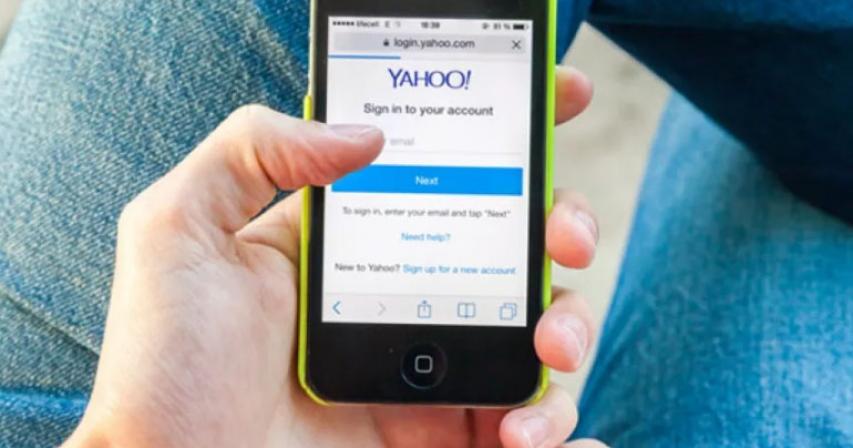
This article is about removing duplicate contacts in yahoo mail account. If you have duplicate contacts and you have to remove them, then you can follow below steps.
When we add or include some contact in our Yahoo Mail account we usually don’t get much time to review the contact list and find the duplicate entry. This happens to users who are always running out of time. Sometimes users accidentally add some contacts multiple times. This creates a problem when you try to get the contact information from your Yahoo Mail account and confuse with multiple entries. You need to review each contact carefully. Sometimes users find themselves in a situation of using the incorrect contact.
This could be really embarrassing sometimes; well, you have solution with merging the duplicate entries from your Yahoo Mail account. The Yahoo experts suggested these two methods to get the issue fixed. You can choose any of these according to your choice.
Steps to merge duplicate Yahoo Contacts entries
• Sign in to your Yahoo Mail account and then click on the Contacts icon
• Now, click on Actions and select the option Fix Duplicates by clicking on it
• After that, select a duplicate contact from your list
And review the information as
• If it's a duplicate then click on Save and Next
• If it's not a duplicate then click on Back to List
• Finally, click on Close when all duplicates have been merged successfully
An alternative way to get the duplicate Yahoo contact entries fixed.
Steps to fix duplicate Yahoo Contacts entries
• First, sign in to your Yahoo Mail account
• Then, click on Actions and then click on Fix Duplicates option
• Now you can see all contacts with similar or exact matches from your contact list
• How to merge contacts
• Exact matches then click Merge all Exact to merge them together
• Similar matches and click Next
• You can see the details of the first similar match, which will appear in the left column
• You can also see a preview of the merged contact's details in the right column
• Then, click on Save and click on Next button too
• The moment you are done with reviewing all suggestions, then click on the Close button
Note – Although you can avoid duplicate contacts while saving a new contact carefully; yet you have this wonderful tool to get the things done easily. This is really helpful when you have a huge contact list.
/ Source: timesofoman

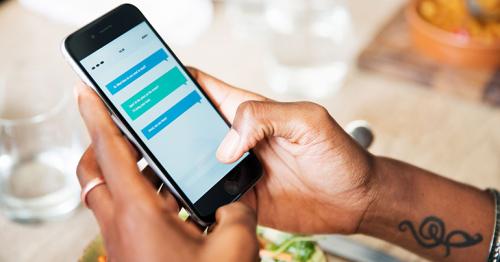



Comments